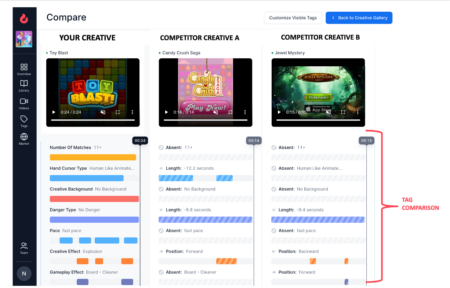With our latest feature, Replai customers now have the ability to select and compare their creatives (and their competitors’) side by side. This feature makes it easy and convenient to build advanced analysis and uncover new creative learnings.
With Replai, app publishers get an understanding of their creatives in ways they didn’t expect before. What we realized is that publishers have a lot of creatives at hand, that they are promoting on ad networks. Many of these creatives are fairly similar, with just a few video elements changing – they are iterations of a main creative concept.
The struggle: often app publishers find it difficult to make sense of all the creatives they create. Which ones are iterations of the same concept? Which ones are totally different concepts? What’s different between creative A and B?
When you’re producing 20+ creatives per week, it is a challenge to remain aware of all the creative concepts you already tested, and identify the next new iterations of a creative concept that should be created.
There is currently no tool in the market that allows creative strategists and artists to check creatives side by side, play them simultaneously, and compare metrics or specific video elements.
Replai is filling that gap.
How to compare creatives on Replai?
Replai wants to make it easy and intuitive for creative marketers to get a full overview of their ad creative landscape.
To compare ad creatives, Replai users simply access the “Concept Library” tab, then select the videos they’d like to compare. You can select as many creatives as you’d like!
For instance, we recommend comparing top-performing creatives with creatives that were launched recently – or selecting all the different iterations of the same creative concept. For instance: all your user generated content (UGC) ads.
Once you’ve selected the videos, a tab appears on the right hand side with the creatives you selected. You can remove creatives from the list at any time by clicking on the trash icon. Once you have the set of videos you’d like to compare, simply click on “Compare Now”.
Note about Concept library: In Concept library, you can see your top creatives, and deep dive into all the creatives you’ve ever created and launched on ad networks. You can search creatives, filter by ad network, launch date, campaigns, and even custom tags (such as character, language, etc.).
Replai’s Creative Comparison Dashboard
After you selected the creatives you want to compare, you will land on the creative comparison page. There are several elements on this dashboard you need to be aware of:
- 1. The Reference creative
From the creatives you’re comparing, you can select the creative you want to make as “reference”. The data will be displayed from this creative’s point of view: similarities & differences of video elements compared to the other creatives, increase (or decrease) of performance metrics.
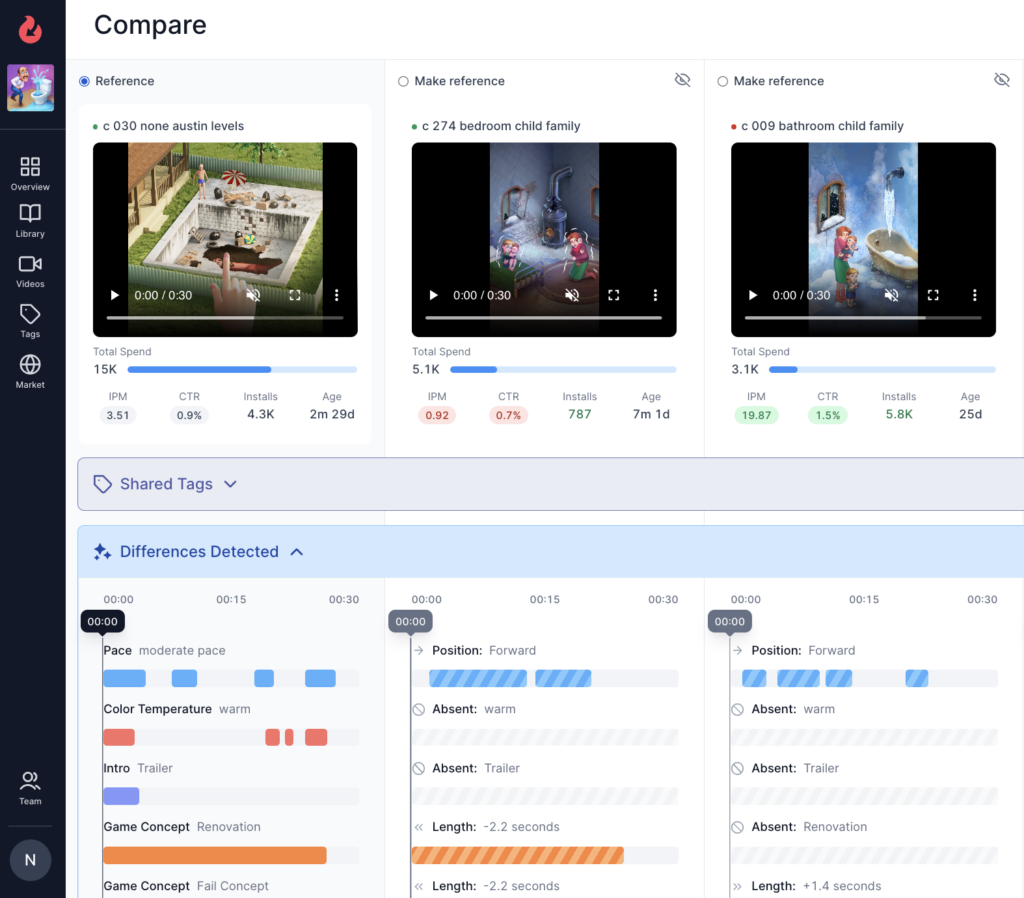
- 2. The possibility to play creatives side by side
On the creative comparison dashboard, you can play the creatives simultaneously as well as quickly move across the timeline of each creatives. We want to make it easy for the user to deconstruct their creatives, and spot important differences quicker.
We all know that getting a comprehensive overview of all creatives produced is no easy task for creative teams. If they need to spot small iteration changes within a bunch of similar creatives, this possibility to play creative side by side is a real game changer.
- 3. Benchmark performance metrics
Below each creative you can see top metrics such as Spend, IPM, CTR, Installs and Age.
These performance snapshots are a quick way to identify the most performing creative among the lot.
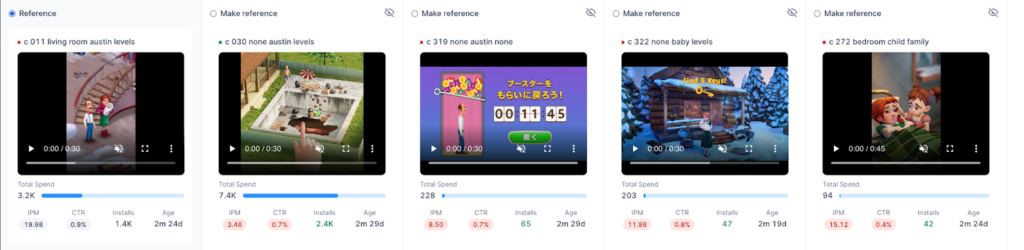
- 4. The timeline of video elements, highlighting similarities and differences
Below each creative, you can see two blocks:
A. Shared Tags
On the shared tags block, you can see all the tags (i.e. video elements, such as gameplay, character, emotion, etc.) that are common to one or more videos.
For instance, if two high-performing creatives have a tag in common -say, the use of character X-, you can assume that this tag is a key driver for creative performance.
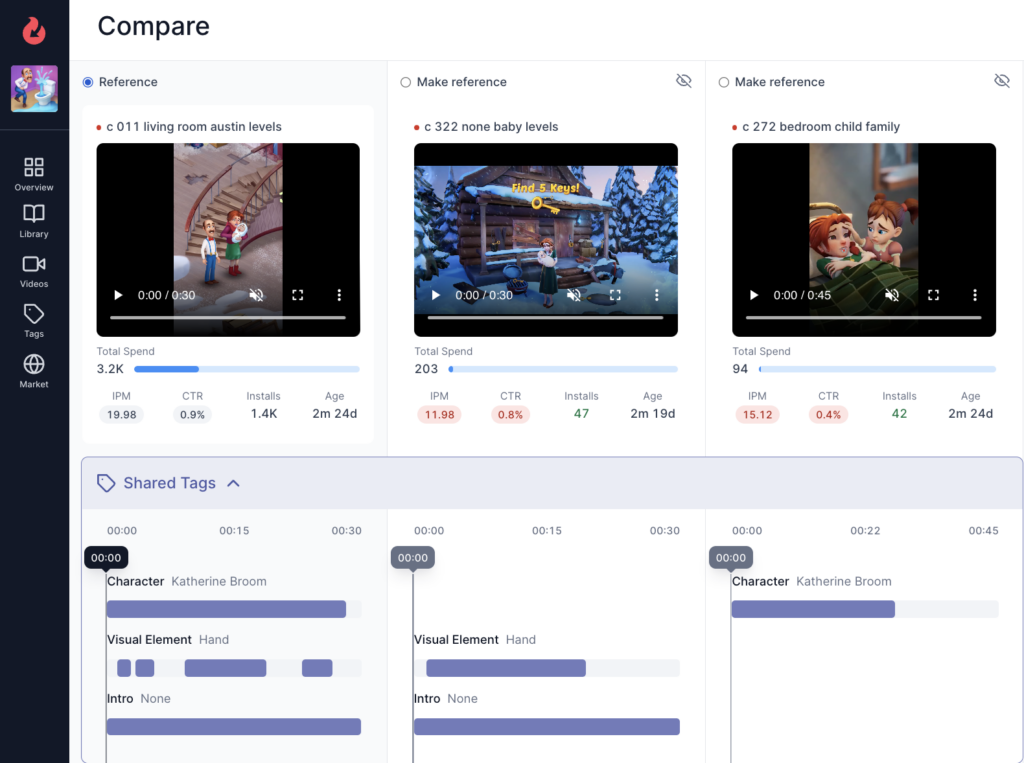
B. Differences Detected
On this block, you can see all the video elements that vary from each creative.
Replai doesn’t just highlight the presence or absence of a video element (such as a specific character), but also the time of appearance, and the length.
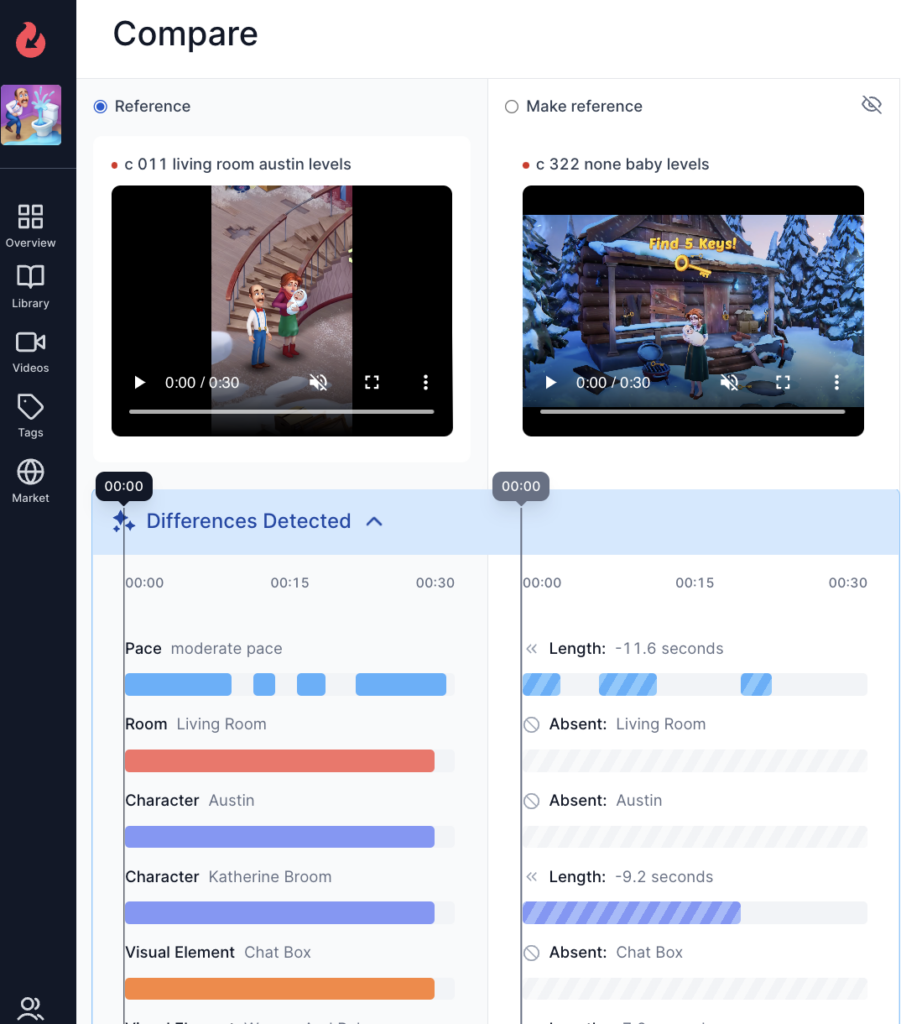
- 5. Customize visible tags for better clarity
The “Shared Tags” and “Differences Detected” blocks provide powerful points of comparison for creatives – but the amount of data in there can also be overwhelming.
Because there are so many video elements you can compare with, it can get quite confusing to know where to start.
To keep the dashboard clear and simple, you can filter the visible tags on the dashboard so that you can analyze the video elements that matter to you faster.
To do so, simply head to the “Customize Visible Tags” section and select the tags you want to display on the comparison dashboard.
If you prefer, you can even select a single tag to keep the noise out, and focus on the impact of a single video element.
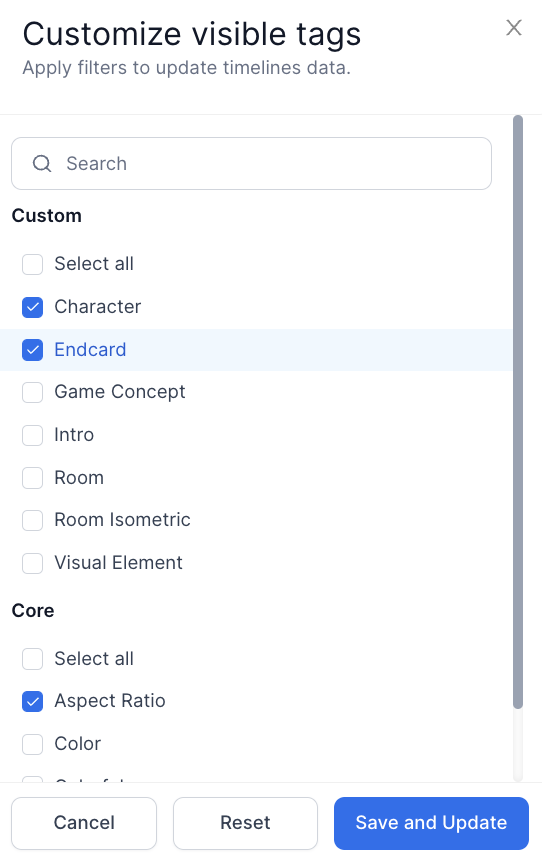
- 6. Go back and forth concept library and comparison dashboard
With the comparison dashboard, you will get a better understanding of how specific video elements are applied to your creatives. As you build up knowledge, you can always go back to the Concept Library, filter creatives by video tags, and add more relevant videos to your comparison dashboard.
Going back and forth between these two pages is seamless – in a few clicks, you can add or remove video creatives from your comparison dashboard!
What are the benefits of comparing creatives?
- 1. Spotting key drivers of performance
When you compare creatives, you highlight differences in performance metrics (IPM, CPI, etc.) and differences of storyboard and video elements – side-to-side.
You can better identify the video elements that are having a positive impact across all your creatives, and find out specific characteristics you may not be aware of – for instance, that character A works better at the beginning of a video than at the end.
Carrying out such analysis will help build a knowledge base of insights that are driving performance up.
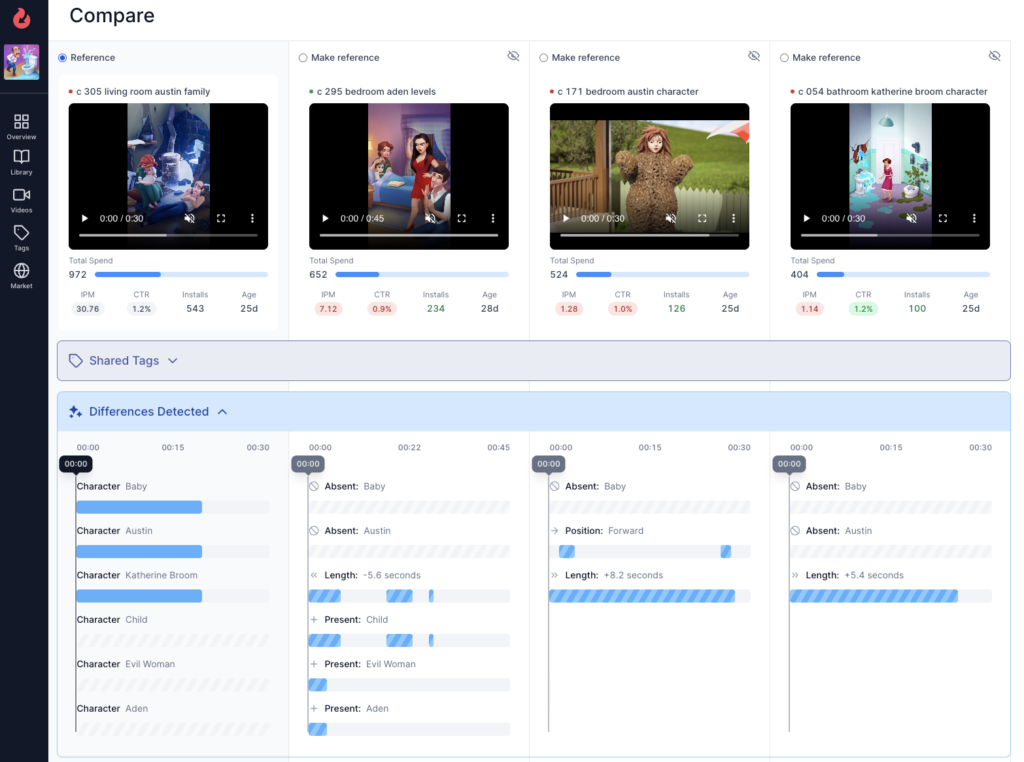
- 2. Building new creative iterations
By comparing what you have done so far in your creatives, you can easily identify what you haven’t tested yet. For instance, you can analyze which gameplay sequence has brought the best result across your creatives, and see if there are opportunities to make the sequence longer, or place it at a different time within the video.
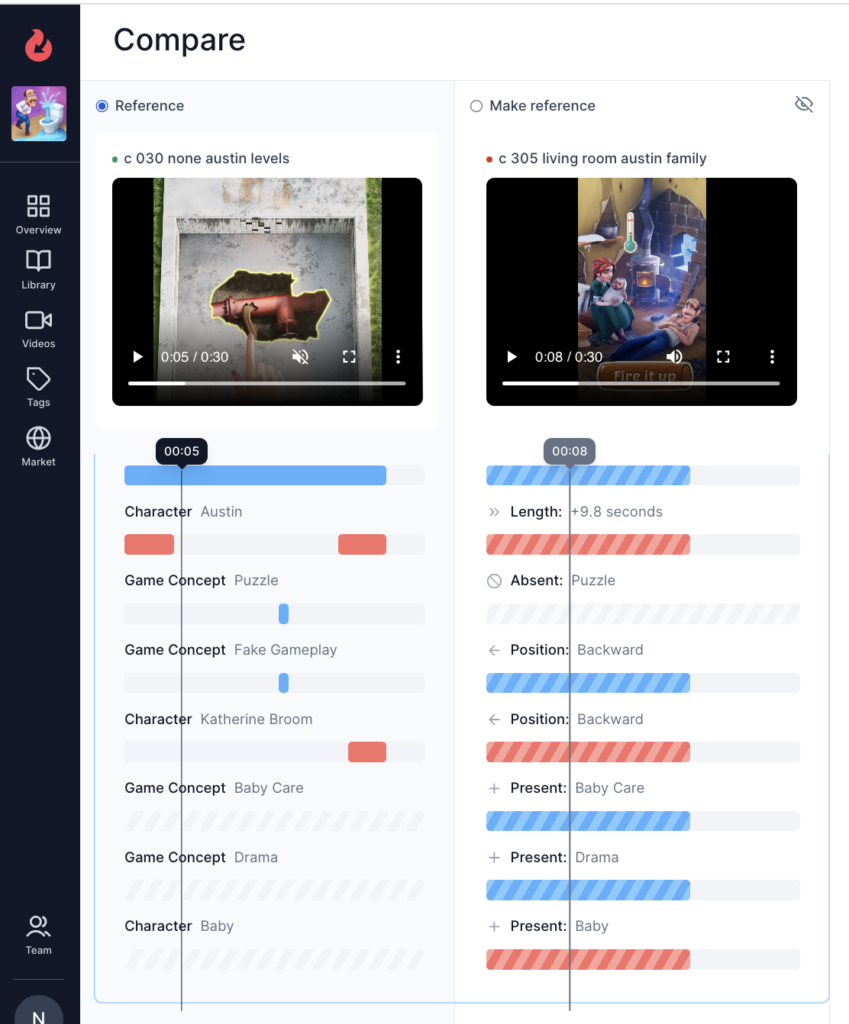
The icing on the cake: Comparing competitor’s creatives (with your own) for ultimate insights
Analyzing your creatives between them is a great opportunity to uncover tons of insights about what you’ve built to date.
But at Replai, we want to surpass our customers’ expectations.
That’s why we also developed the Compare Dashboard to allow for the comparison of competitors’ creatives!
You can either compare competitors’ creatives among them (and unearth their iteration strategy) or compare your creatives with those of your closest competitors.
- 1. Adding competitors’ creatives to your compare dashboard
Our user interface is very intuitive. You can access your own videos in Concept Library and your competitors’ videos in Creative Gallery.
In both views, you can see “Add to Compare” buttons. When you click on them, a right-hand bar will show all the creatives you’ve selected to date.
If you want to add competitors’ creatives to your Compare dashboard, simply select them in the Creative Gallery and you’ll be able to see them in the list of compared creatives. It’s as simple as that!
Hit the “Compare now” button and see how the creatives you selected compare with each other. Spot similarities and differences, customize visible creative tags and play videos side-to-side.
Note: performance metrics are unavailable for competitors’ creatives.
- 2. The benefits of comparing competitors’ creatives
By comparing videos of your competitors, you can unearth their creative strategies.
For example, when you see that your competitors released two or more creatives on the same day, you can assume that they must be testing something.
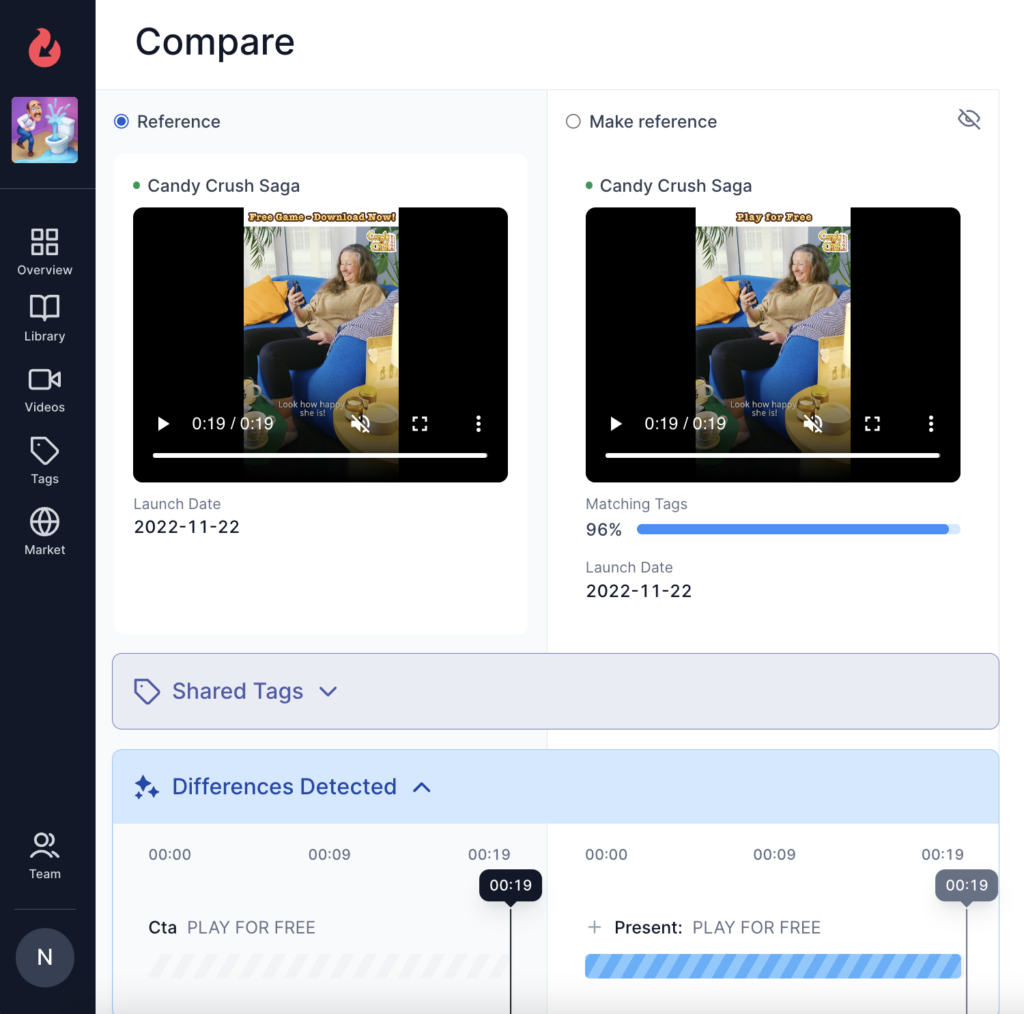
By comparing your competitors’ creatives, you can spot iterations, and quickly identify the creative elements that matter to your competitors. This is a critical piece of information as it shows what video elements are currently A/B tested.
The key advantage with Replai compare is how easy and fast it is to compare competitors’ creatives. It’s no longer a manual, long process of watching videos one by one. With Replai, you can spot new insights about your competitors’ creative strategies in no time.
Any market creatives can be selected and compared – giving endless combination possibilities. For instance, you can compare different competitors’ creatives that use the same gameplay in different settings. All these insights can help inform your own creative roadmap.
- 3. Comparing your own creatives with that of your competitors
With Replai compare, you can play your creatives and your competitors’ side by side.
This useful feature helps build a better competitive benchmarking process.
The advantage when analyzing competitors’ creatives and your own creatives, is that you have more “tags” at your disposal: market tags. With market tags, you can analyze genre-specific video elements – for instance in the case of match-three games, you can analyze gameplay effect, or gameboard position.
Analyzing what’s different between your creatives and your competitors informs your ideation processes. You can consider testing creatives that have more in common with your competitors, especially if you see their creatives currently trending on ad networks.
Want to know more about how comparing creatives can boost your creative strategy?